Views
There are two ways to have the admin panel display a view:
- Have a menu item in your section-structure, referring to this view
- Open a view by using
window.rebaseUi.loadViewModule(name, title, props)Wherenameis the name you registered your view with,titlebeing the text that will be displayed on the tab or title-bar and props being an optional object.
To register a view, add it to the views section of the scheme object:
{
...,
"views": {
"MyView": {
"viewTitle": "Onboard new Customer",
"viewPrivileges": ["sales-team", "human-resources"],
"viewJsxFile": "src/adminpanel/views/my-view.js",
"MyOtherView": {
"viewTitle": "Customer Index",
"viewPrivileges": ["sales-team", "human-resources"],
"viewJsxFile": "src/adminpanel/views/my-other-view.js"
}
}
}
To access the view from the sections menu structure, add it like this:
{
...,
"sections": {
"mySectionNr1": {
"sectionTitle": "Customers Management",
"sectionIconAsset": "icon-customers",
"sectionPrivileges": ["sales-team", "human-resources"],
"sectionMenus": {
"management": {
"sectionMenuTitle": "Customers",
"sectionMenuActions": [{
"sectionMenuActionTitle: "Create new customer",
"sectionMenuActionIcon": "icon-add",
"sectionMenuActionView": "MyView"
}, {
"sectionMenuActionTitle": "Customers index",
"sectionMenuActionIcon": "icon-list",
"sectionMenuActionView": "MyOtherView"
}]
}
}
}
}
}
Example implementation of my-view.js:
import { html, Component } from './rebase-ui-runtime'
import Text from './components/Text'
export default class MyView extends Component {
render = () => {
return html`<${Text} text="Hello world!" />`
}
}
When using custom or builtin-components, import them from the ./components/
sub directory.
When using assets like images, refer to them with ./assets/my-asset-name.
Usually your views will either contain a form for an entity, like a
user-account settings form or list entities in a table.
You can utilize the builtin component, like the TableView, to account
for most of these common use cases.
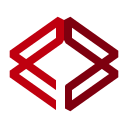 ReBase
ReBase